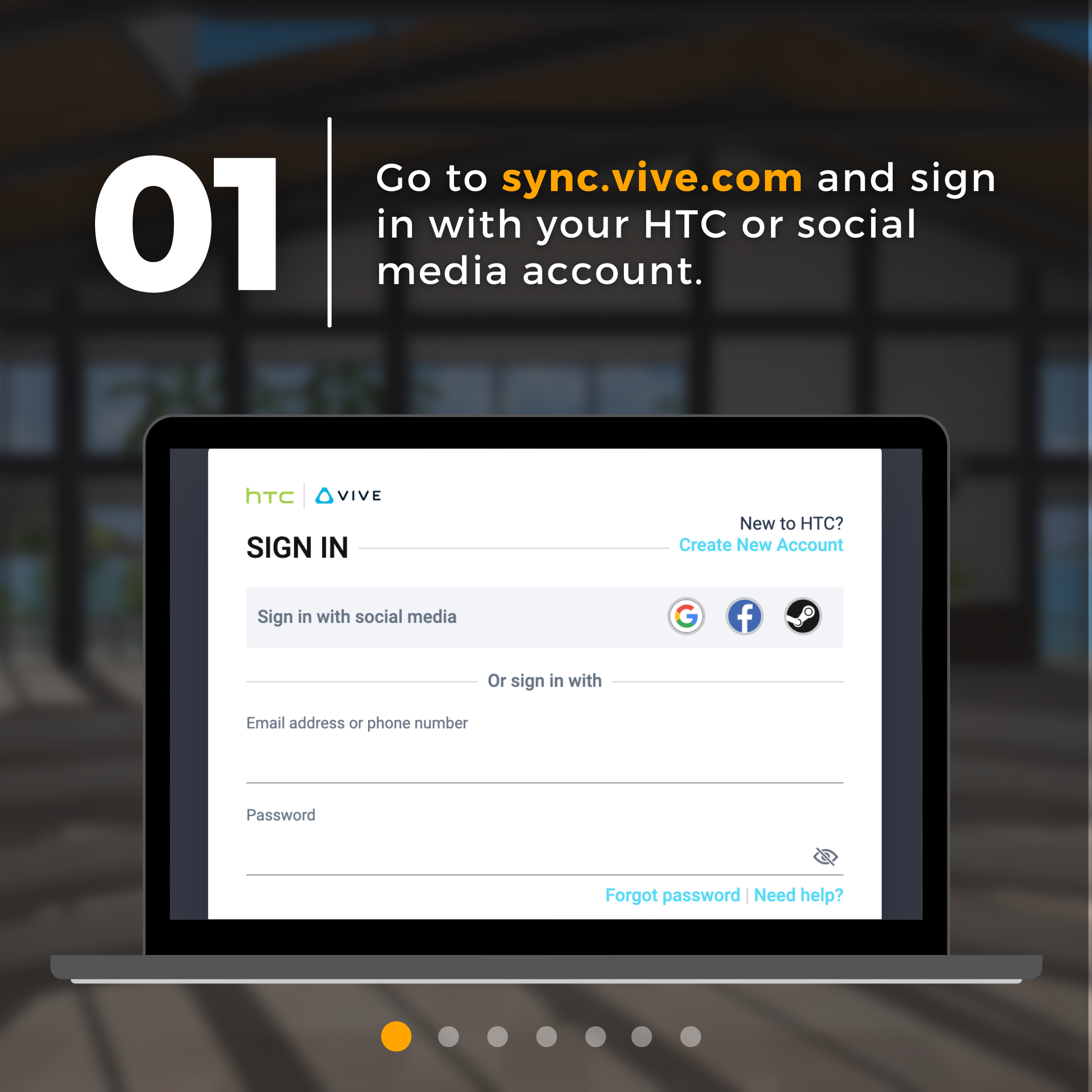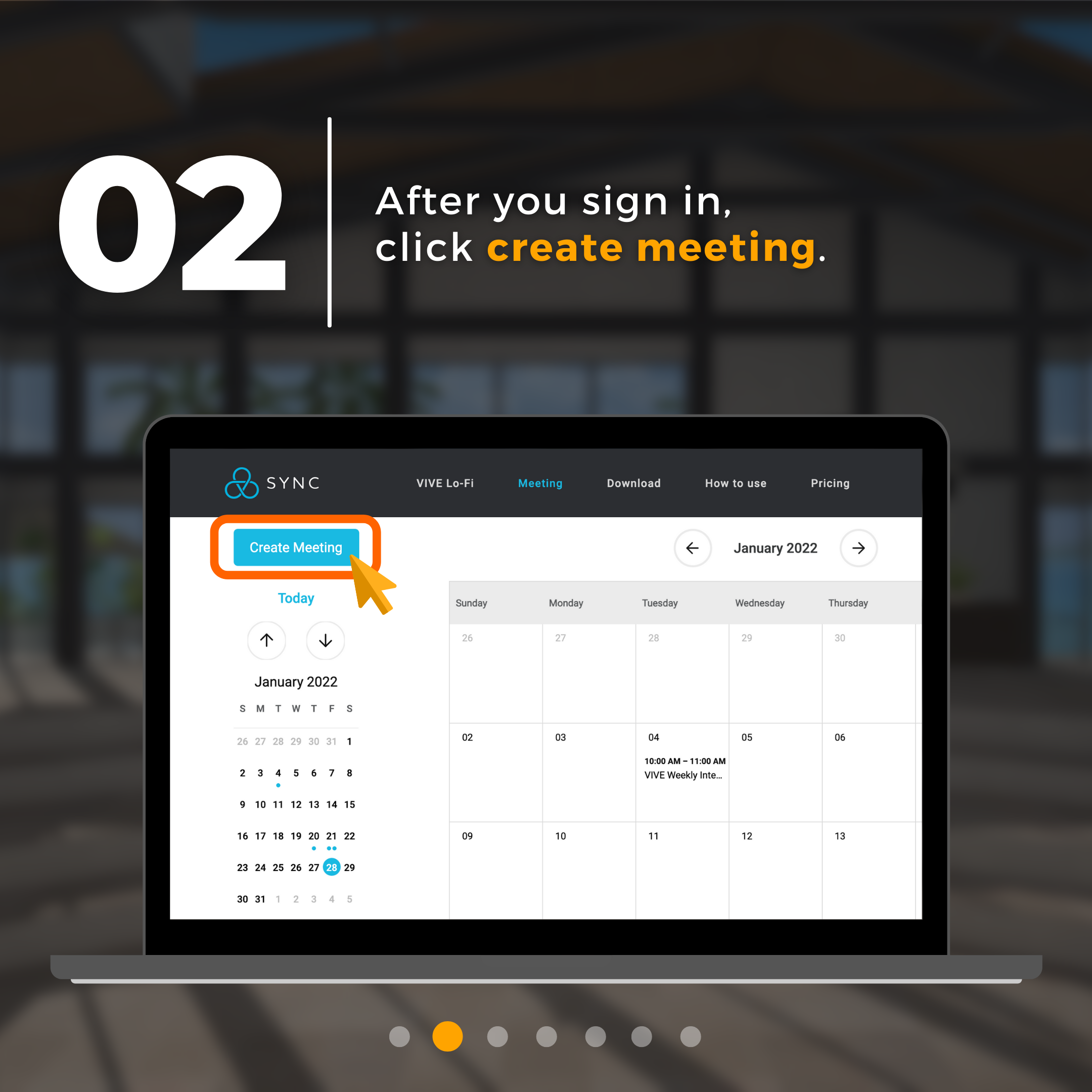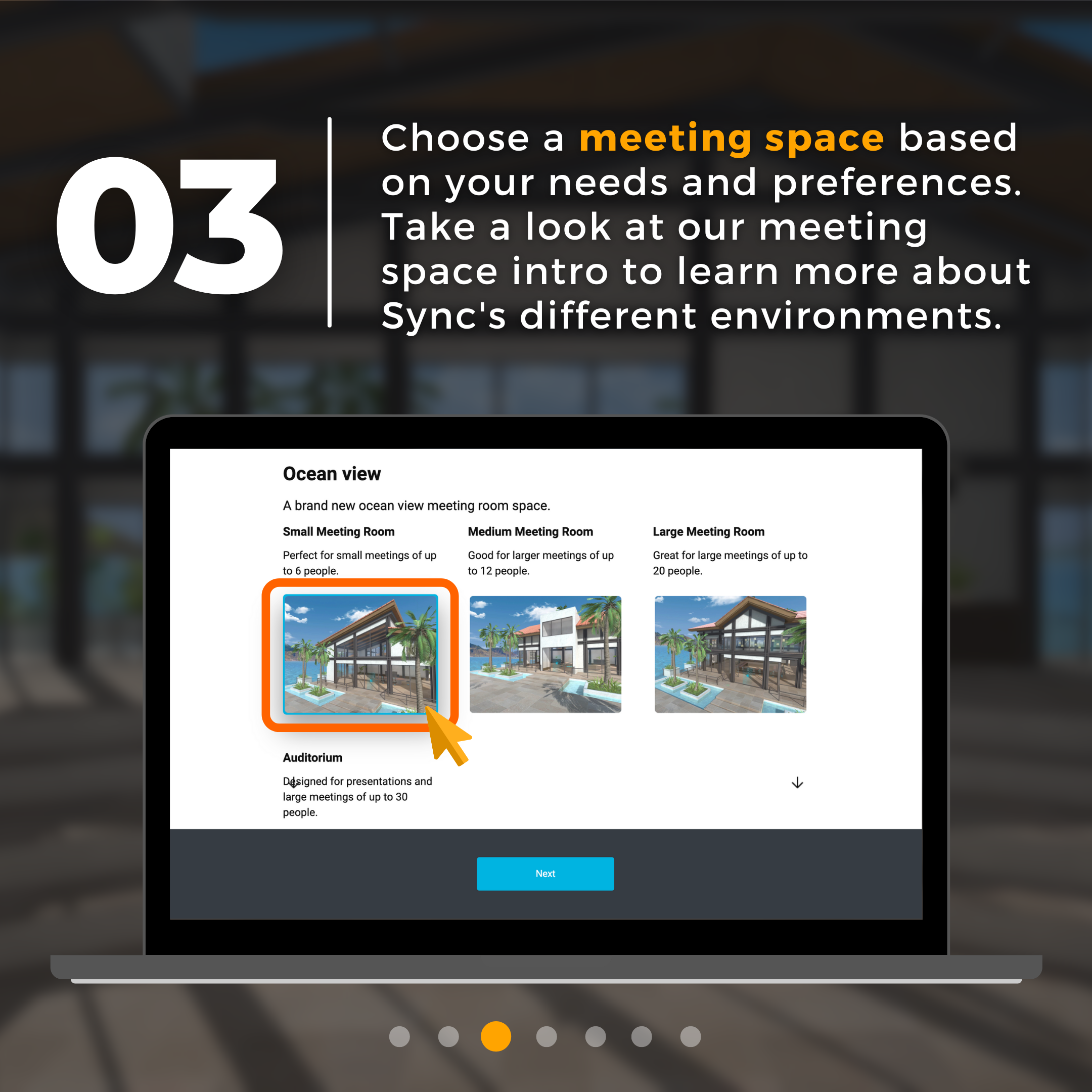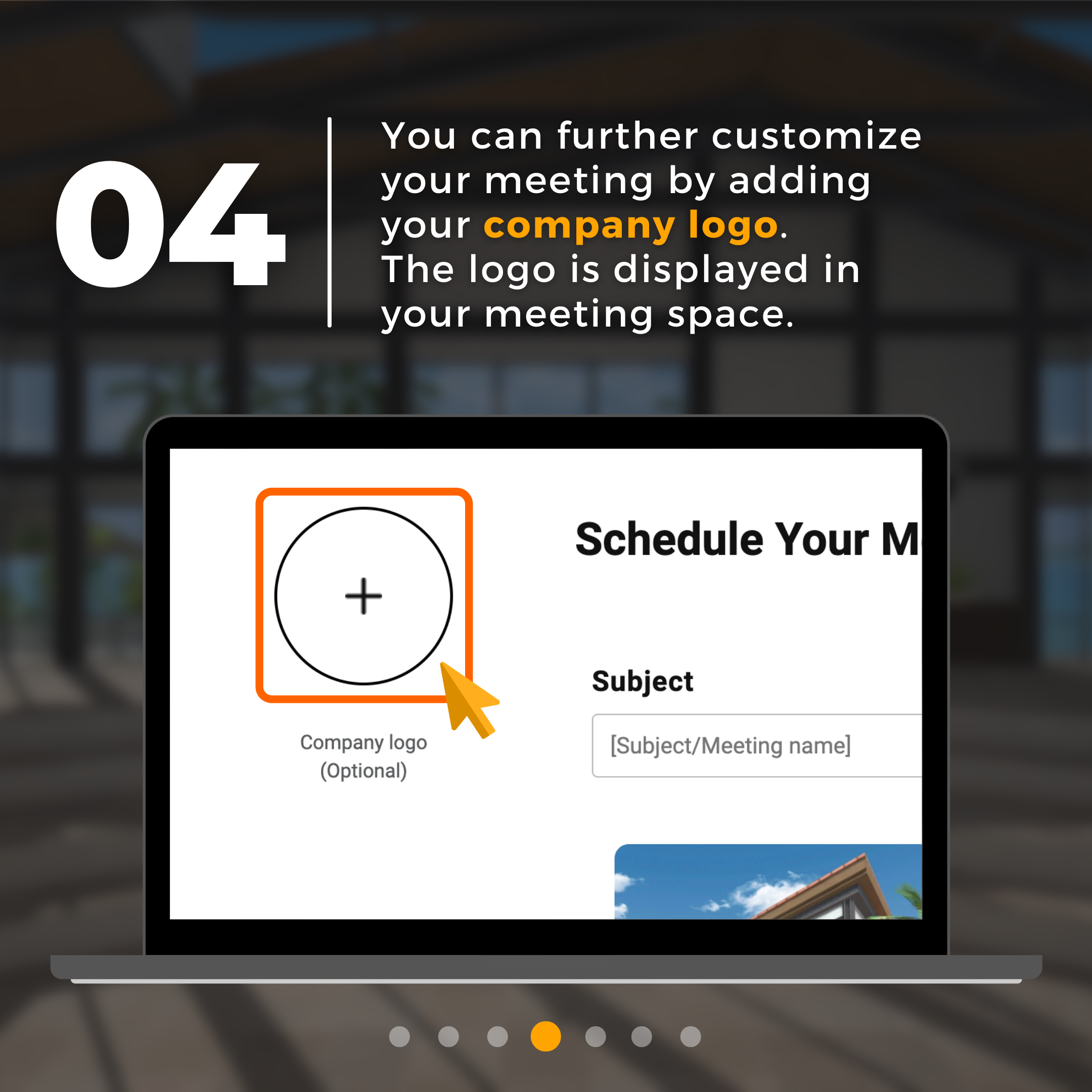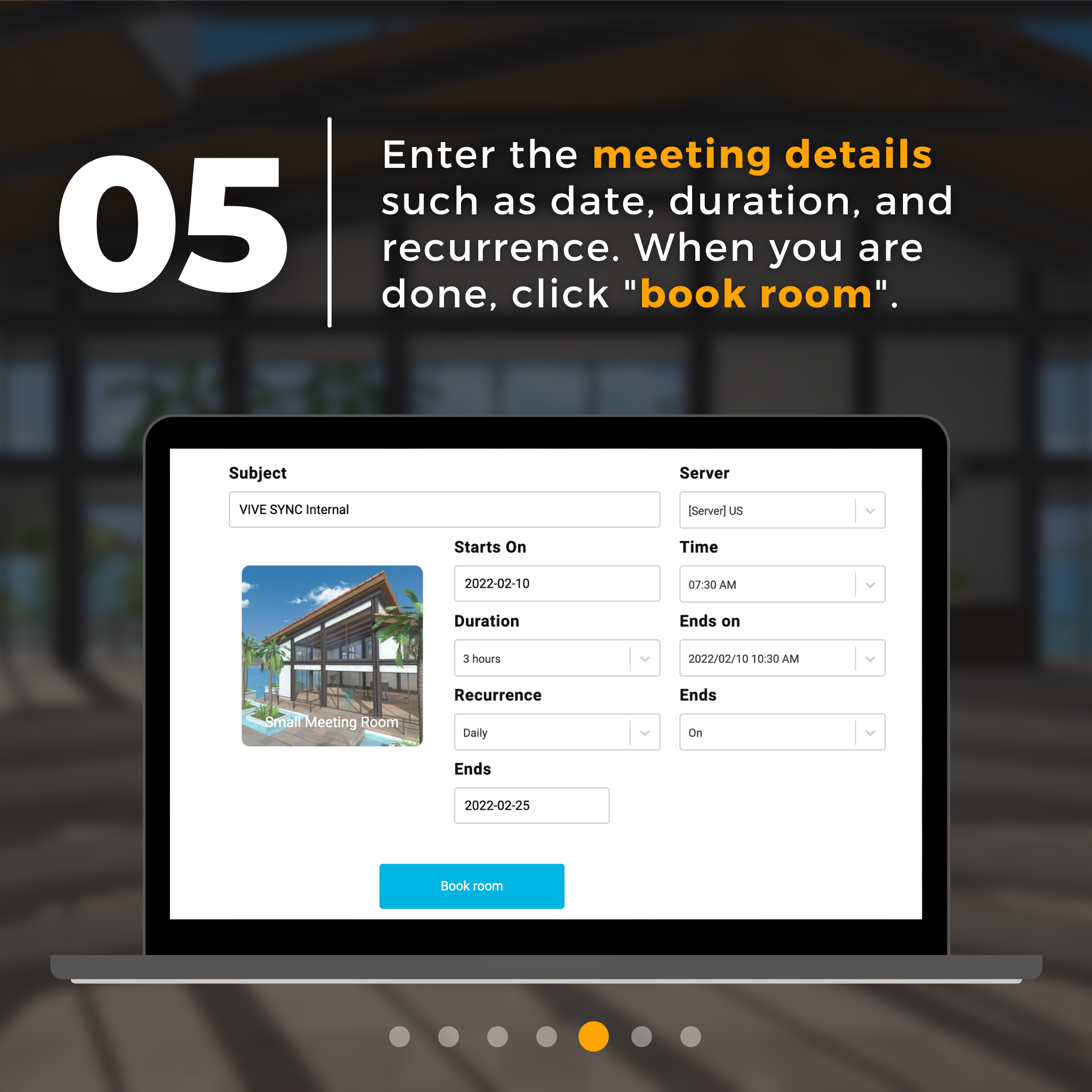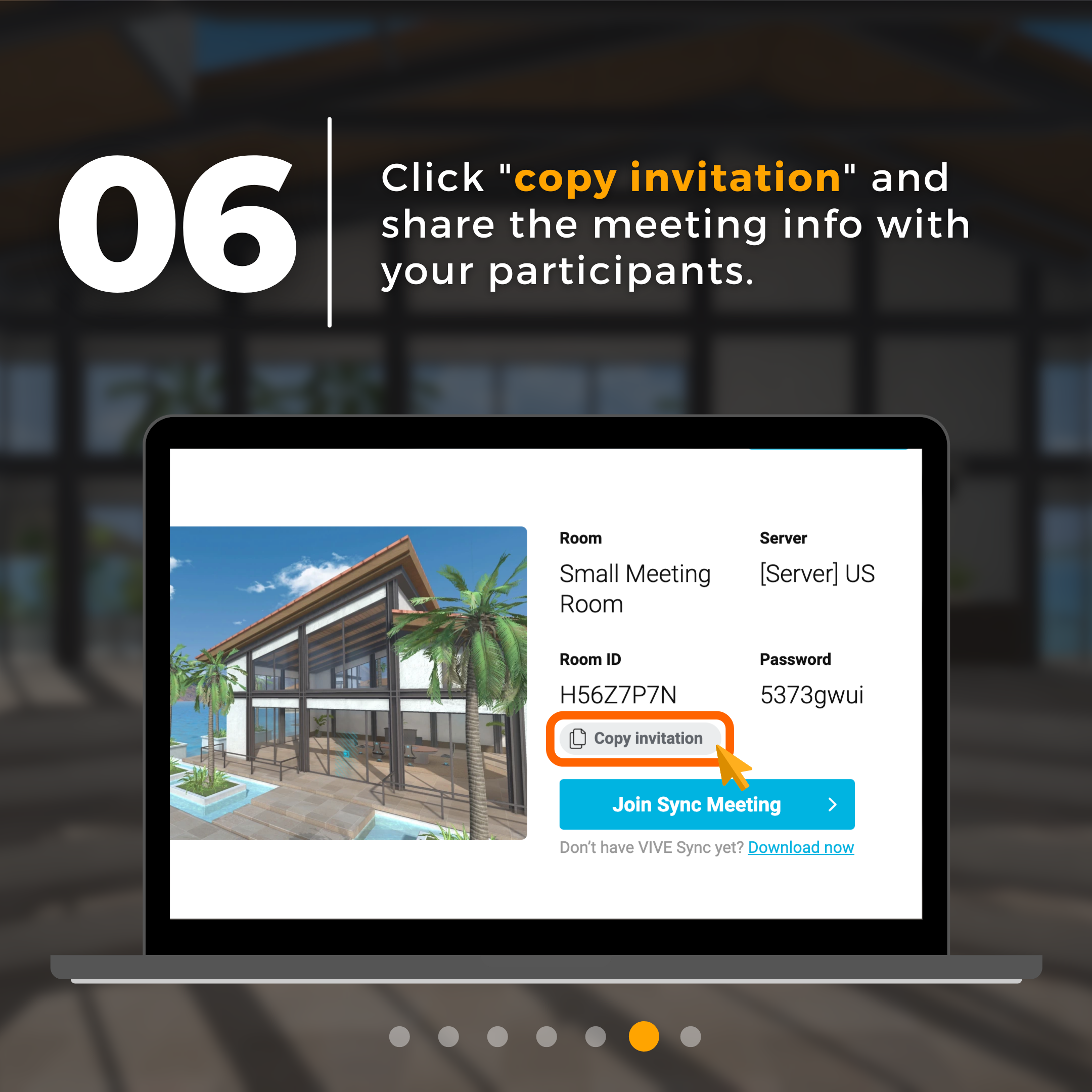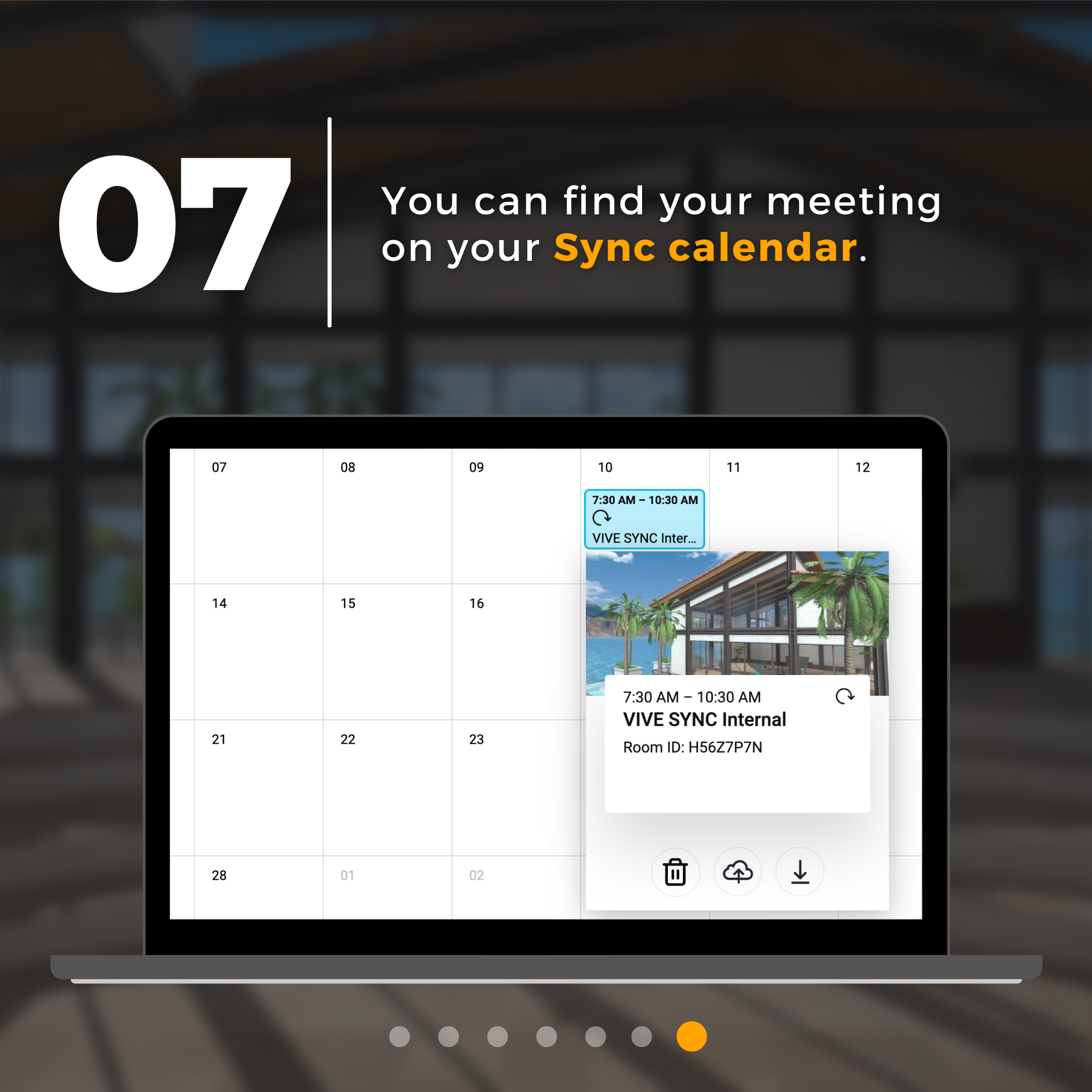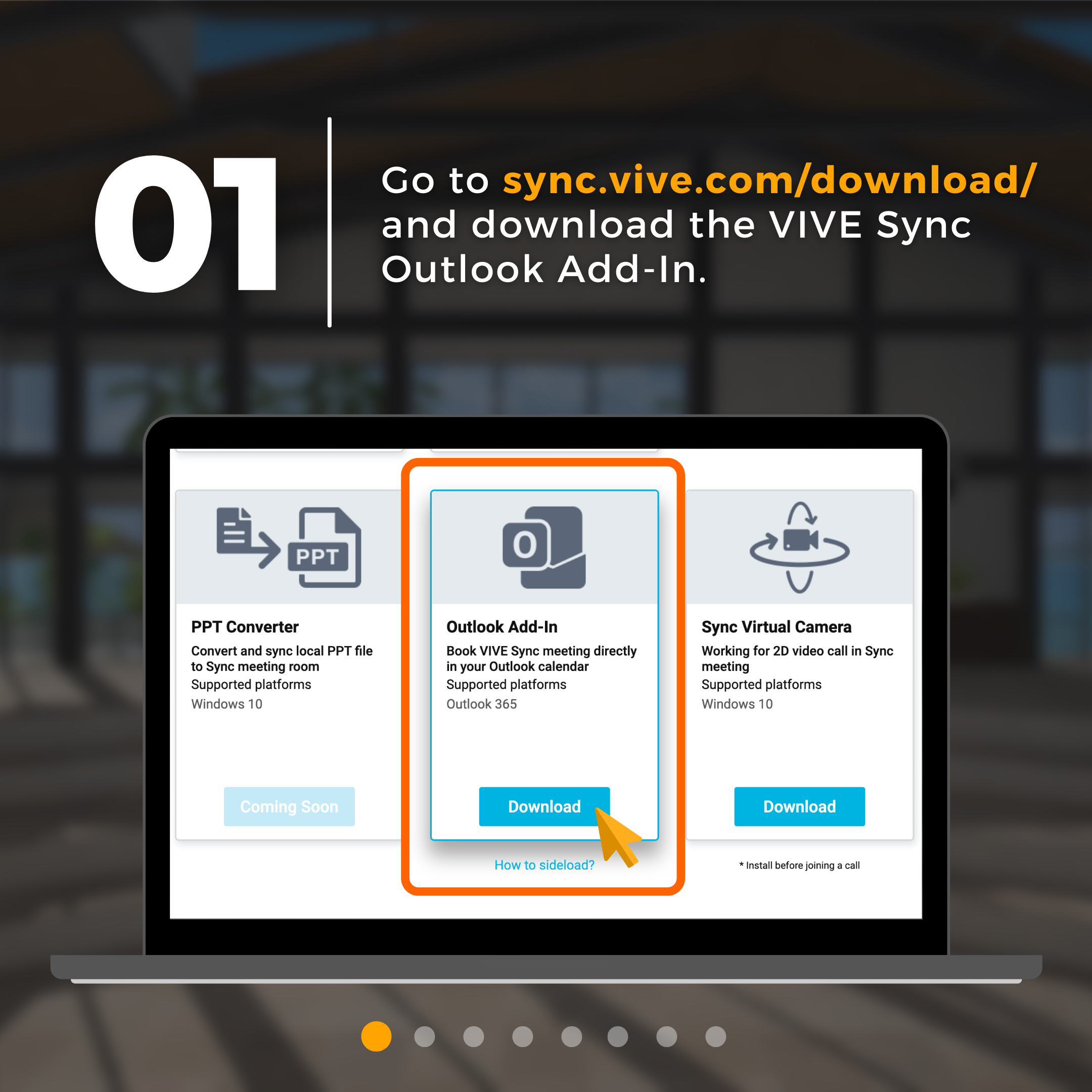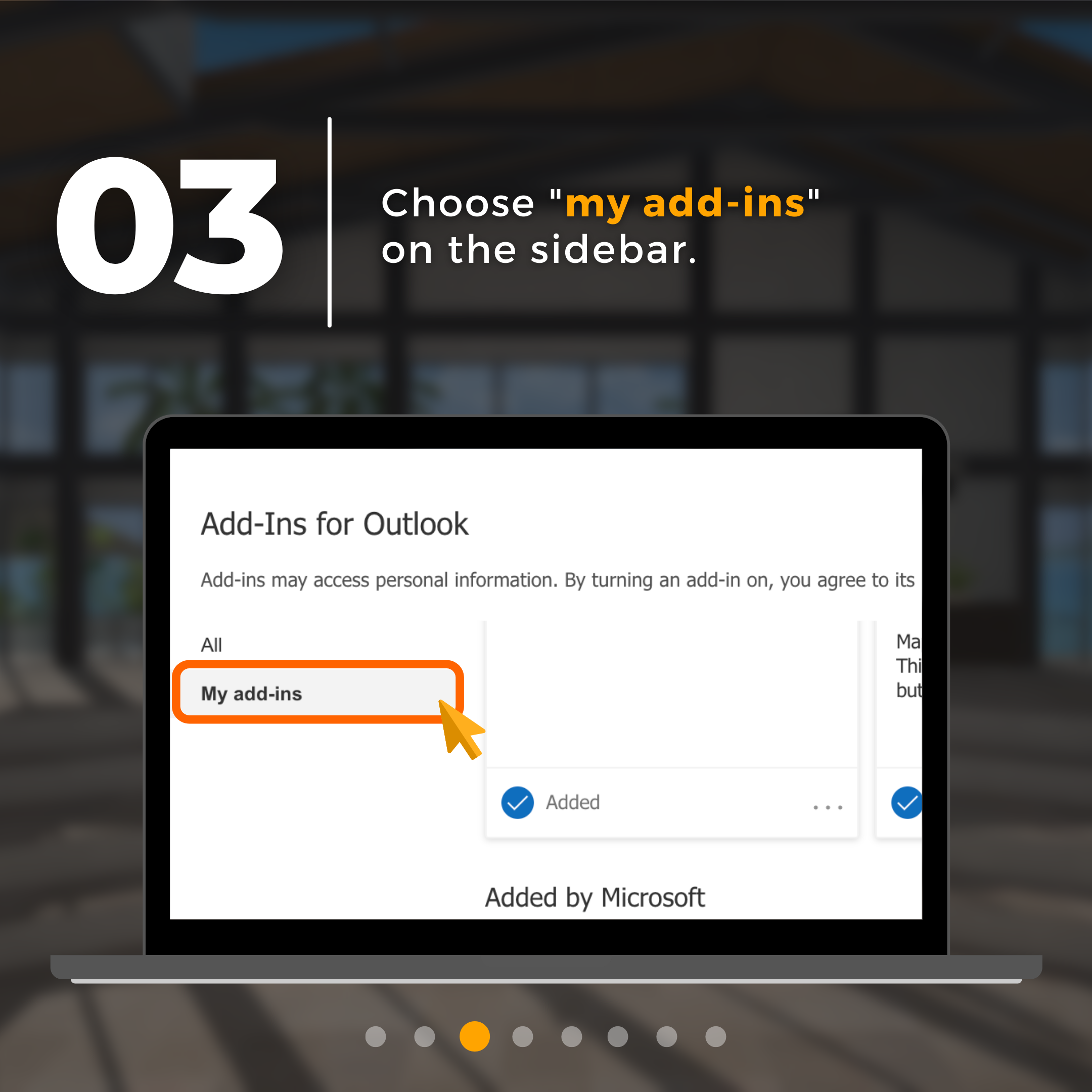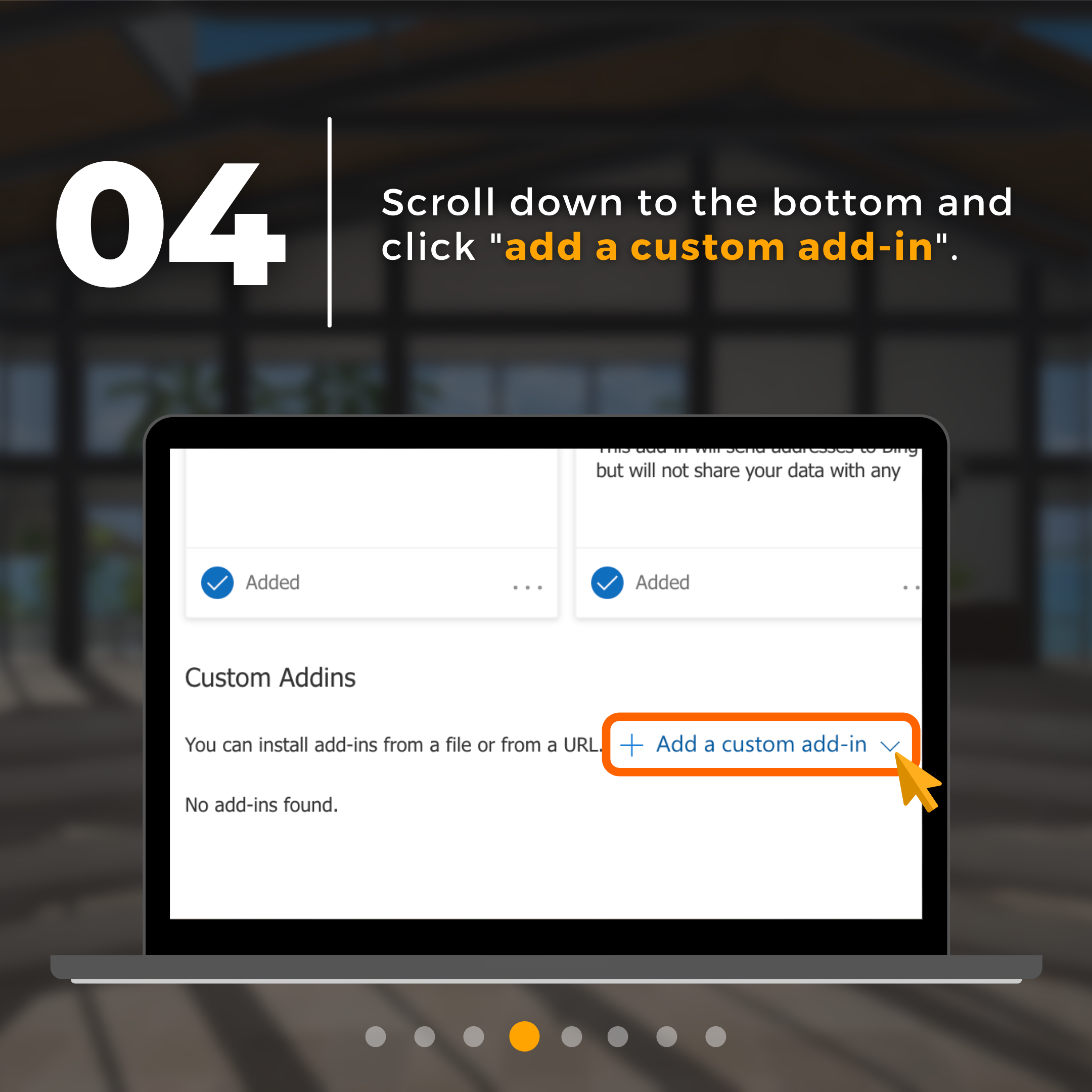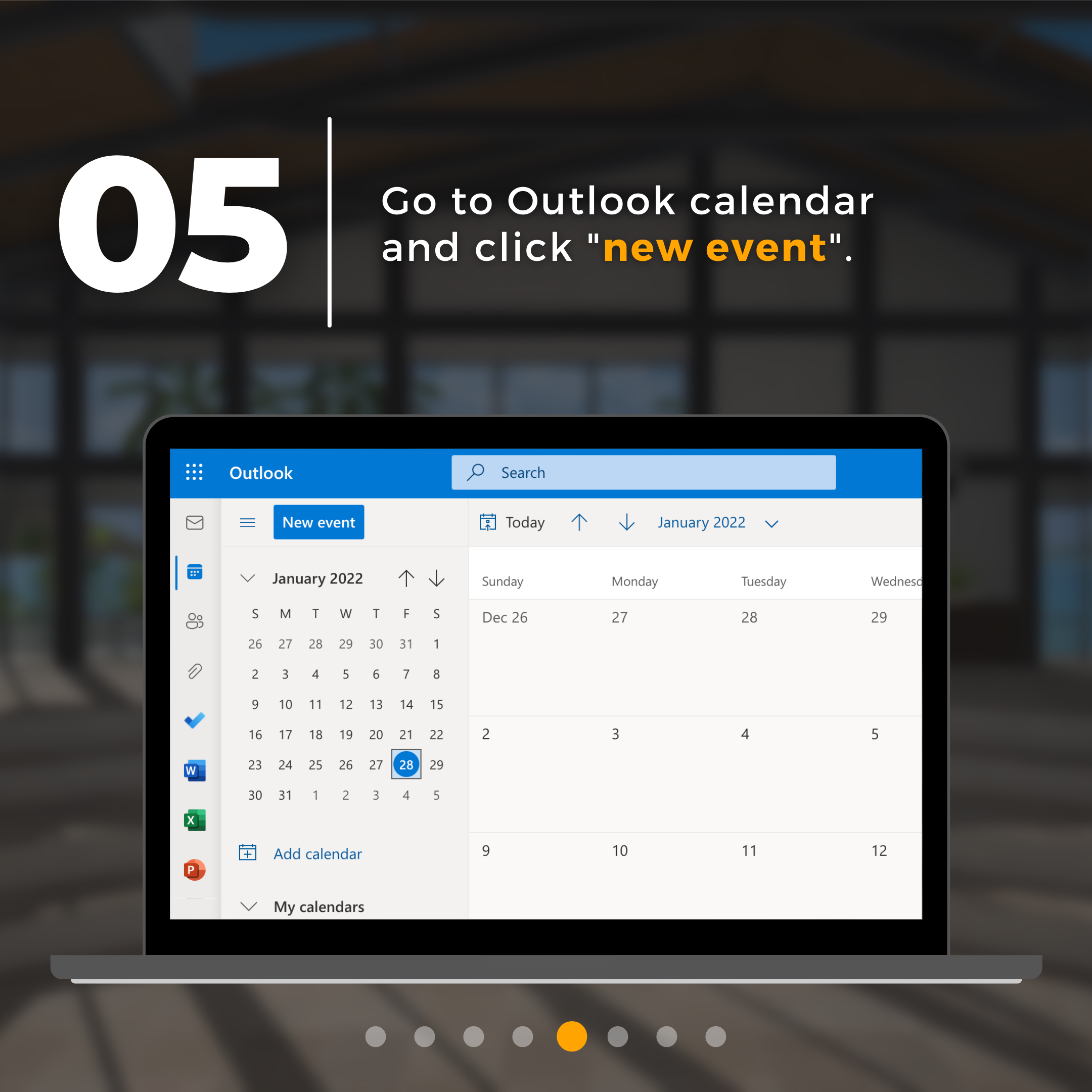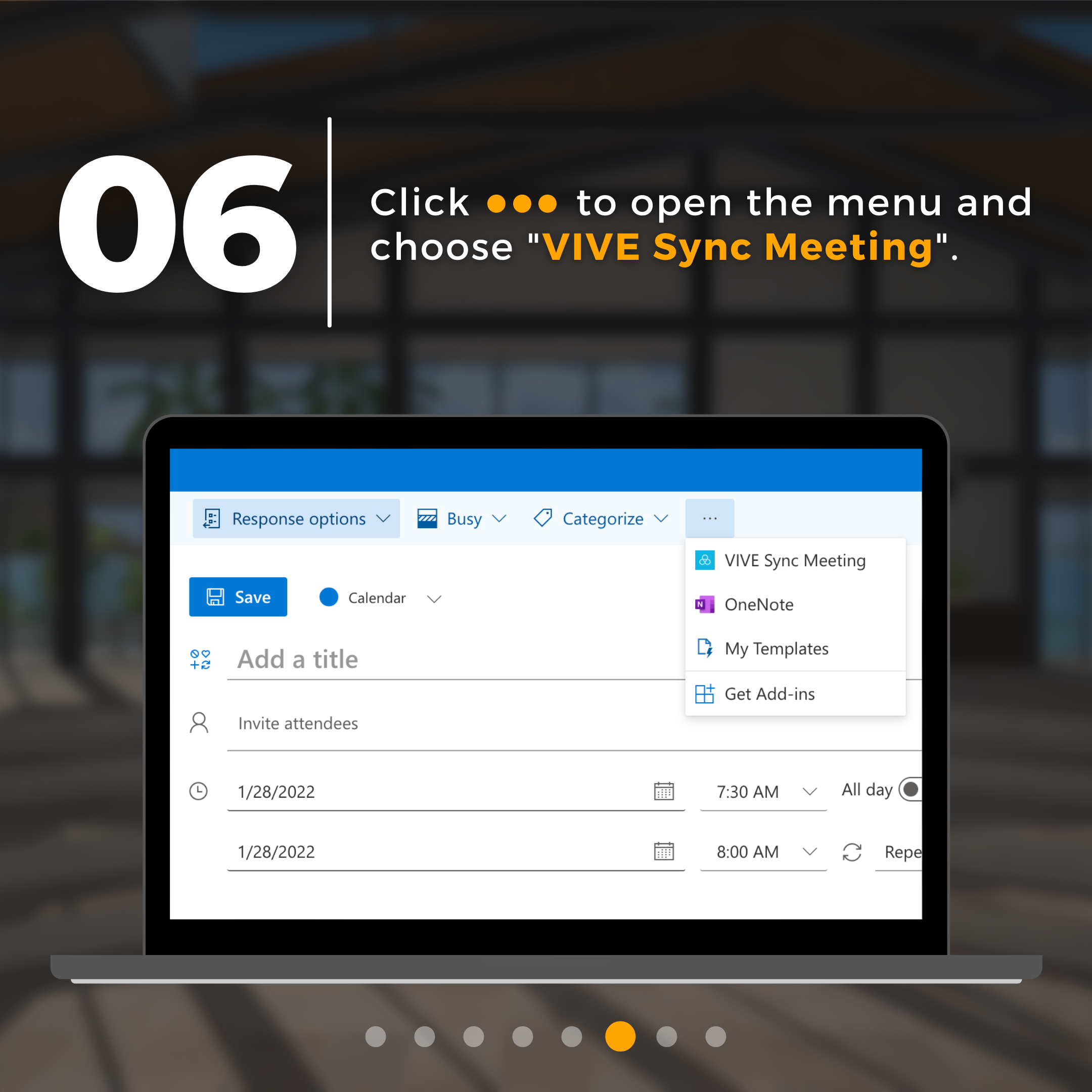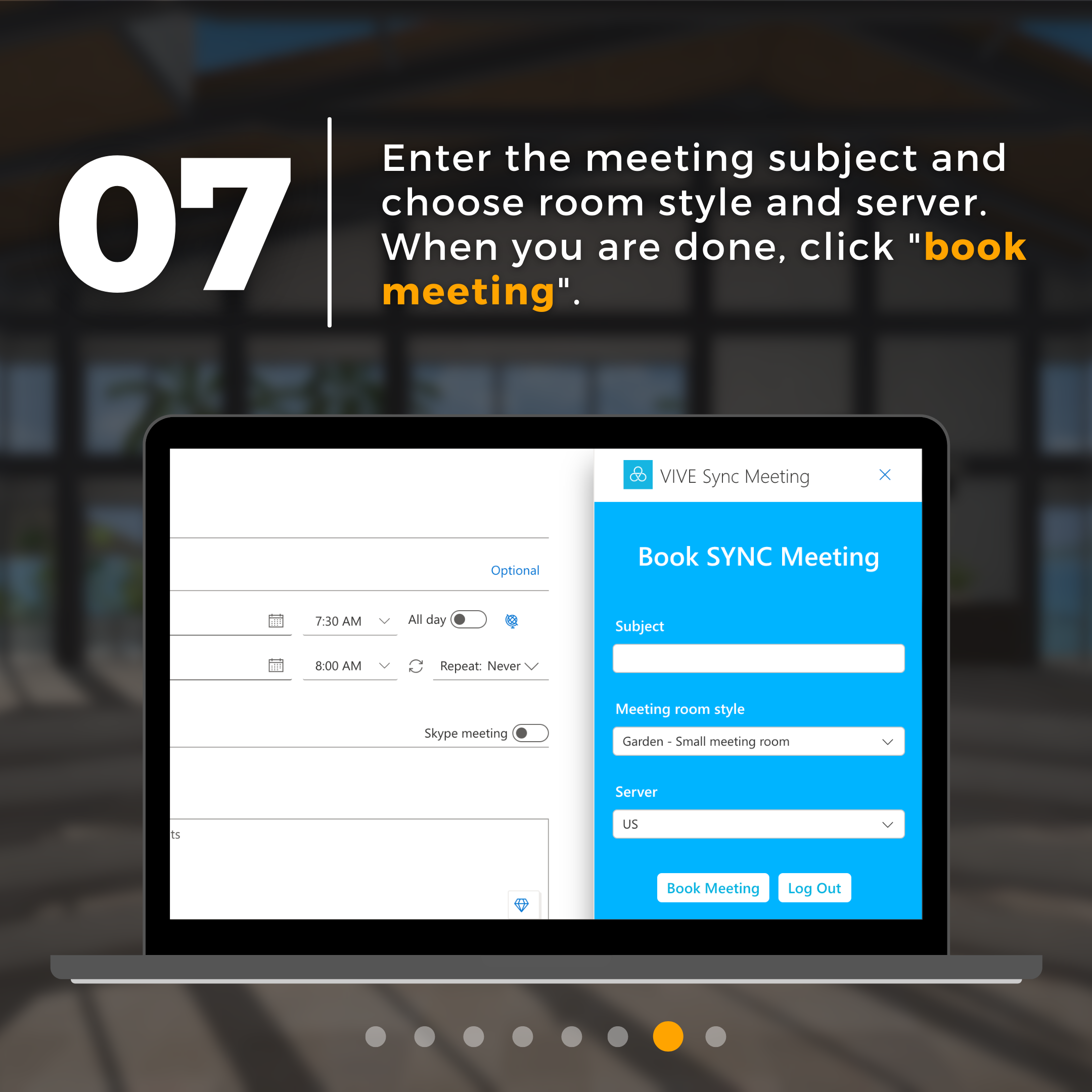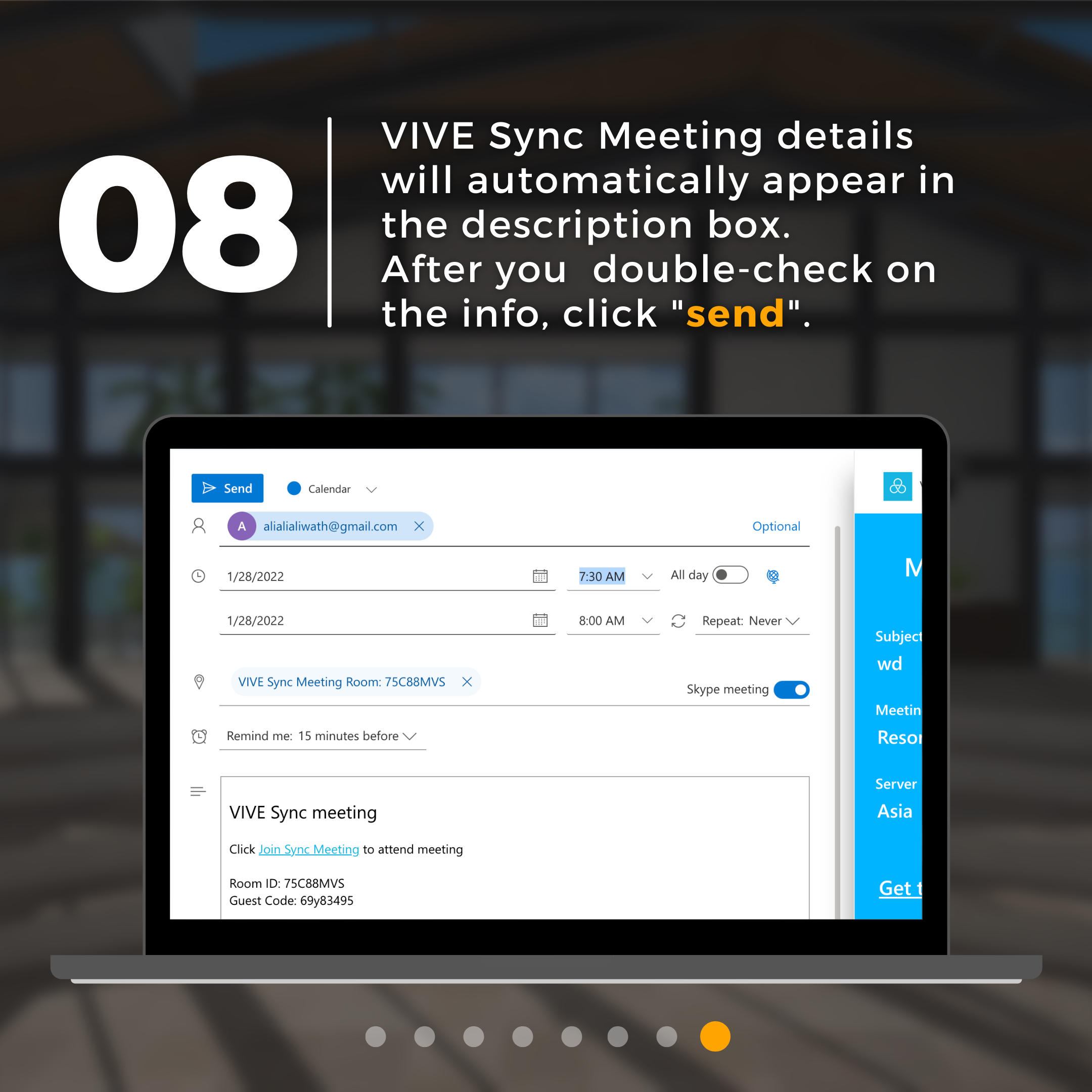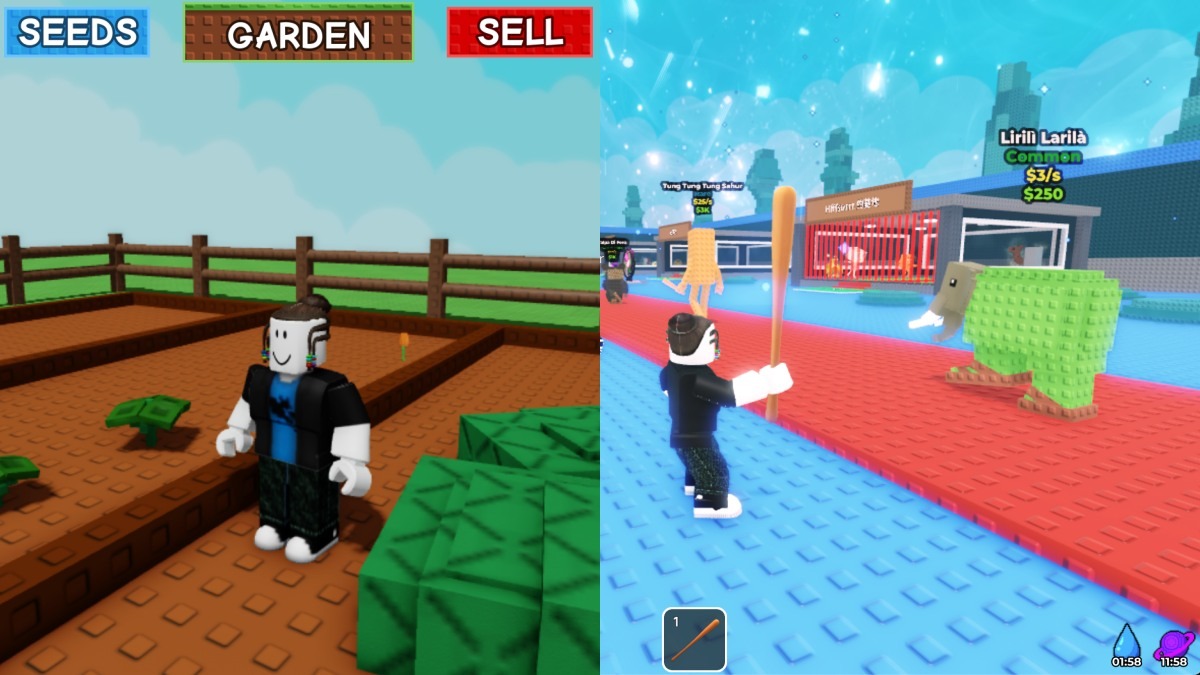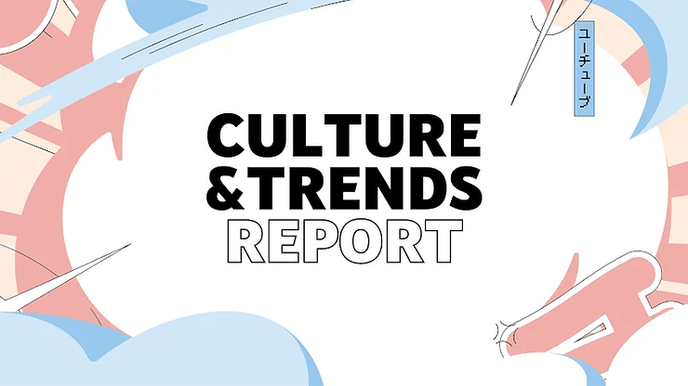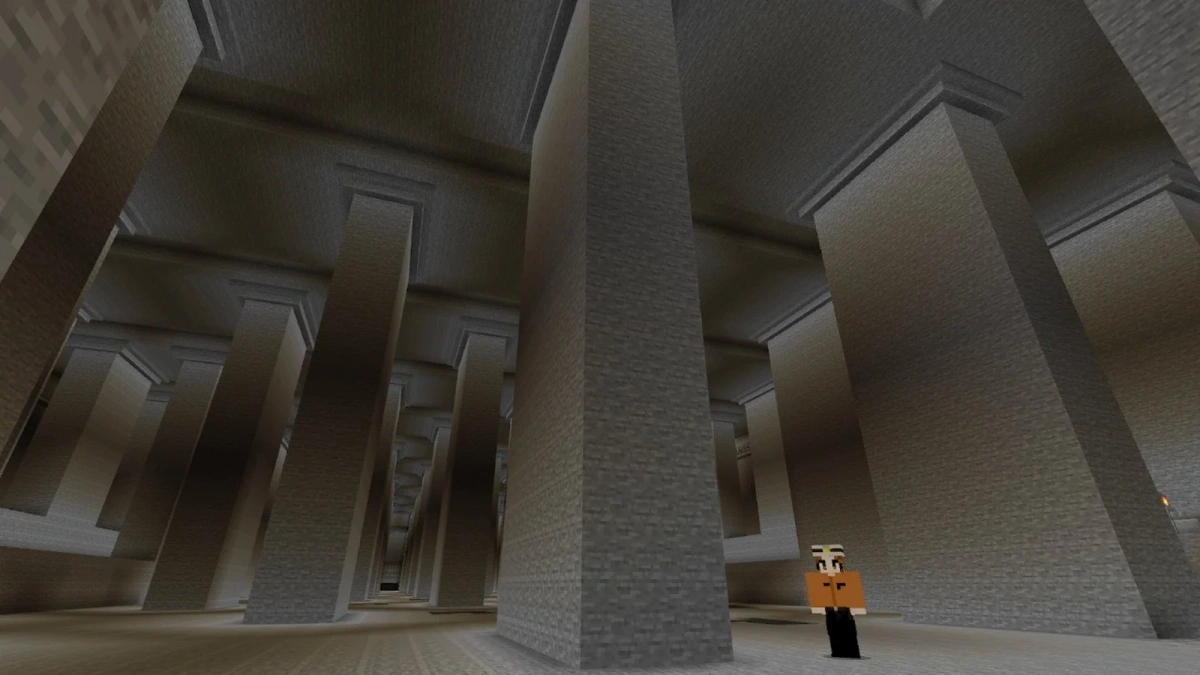Create Your First VIVE Sync Meeting
Here are 7 simple steps to create your VR meeting on VIVE Sync:
Go to sync.vive.com and sign in with your HTC or social media account.
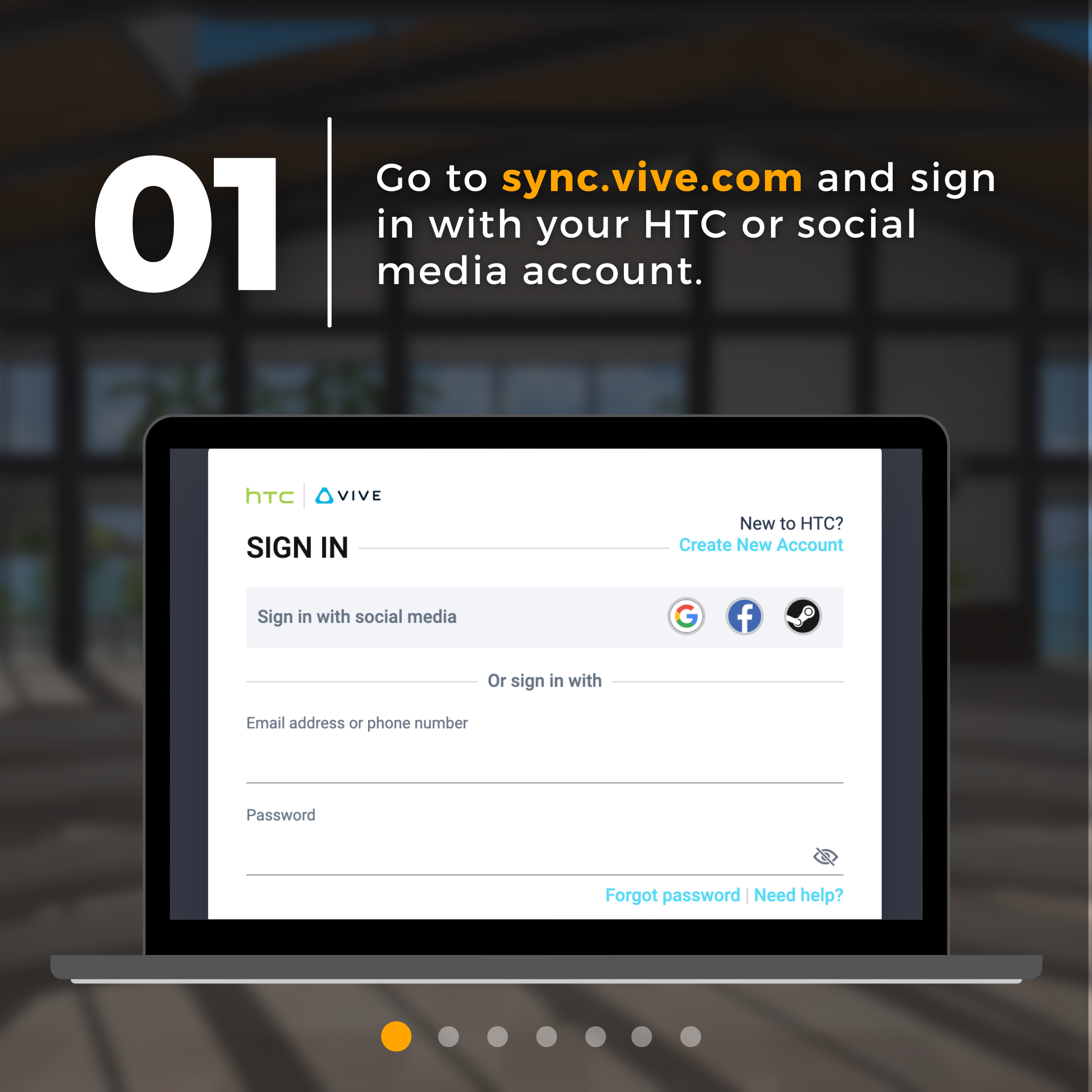
After you sign in, click “create meeting“.
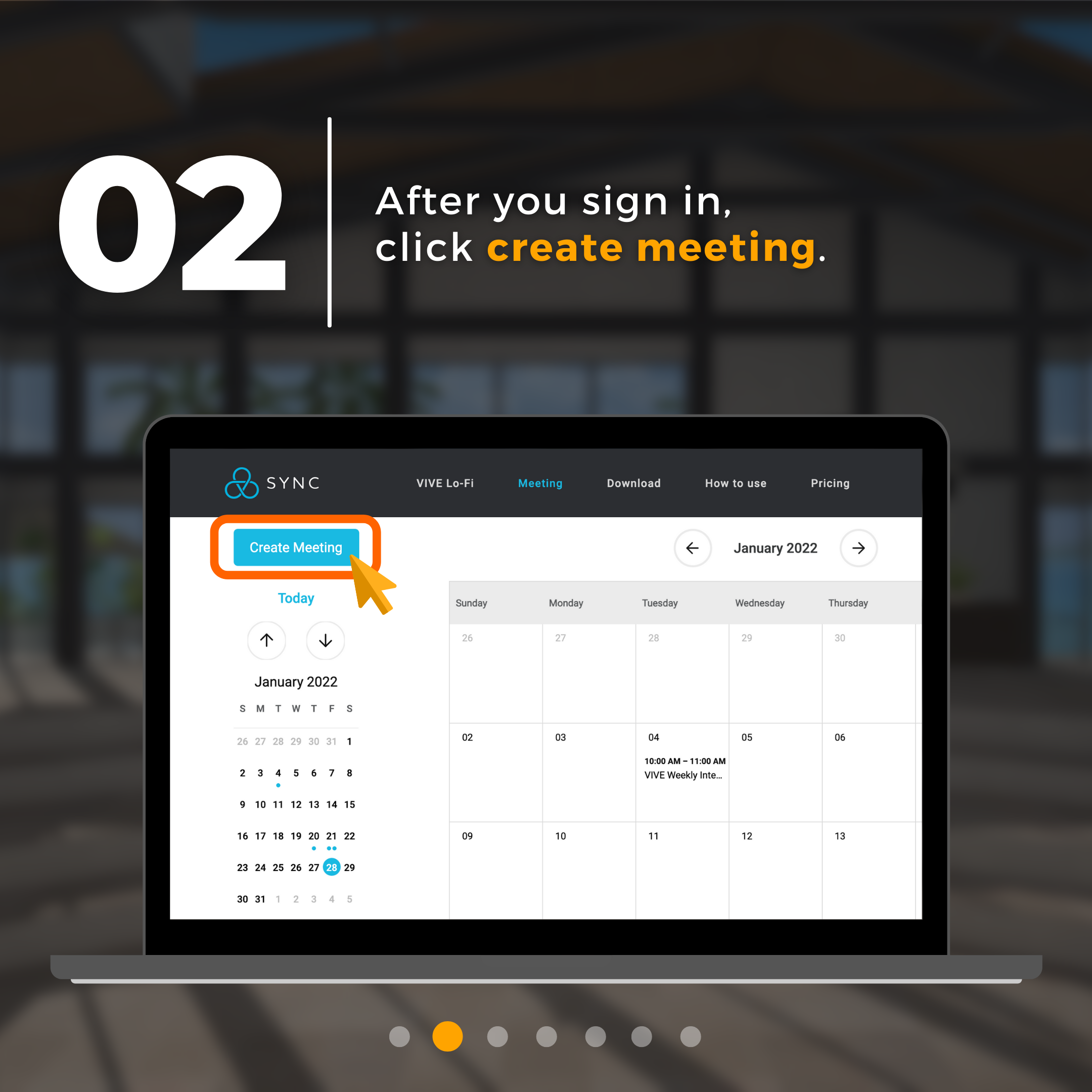
Choose a meeting space based on your needs and preferences. Take a look at our meeting space intro to learn more about Sync’s different environments.
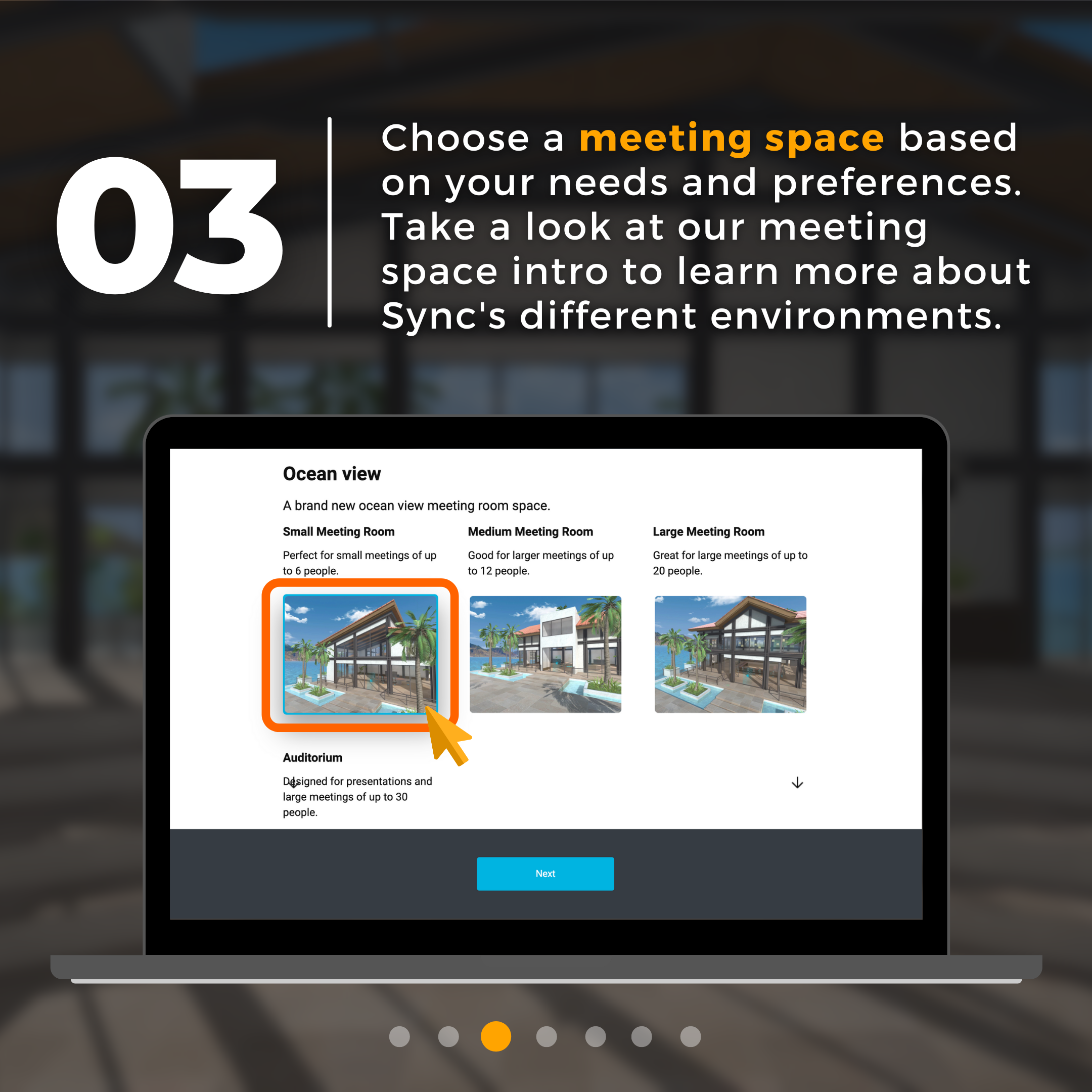
You can further customize your meeting by adding your company logo. The logo is displayed in your meeting space.
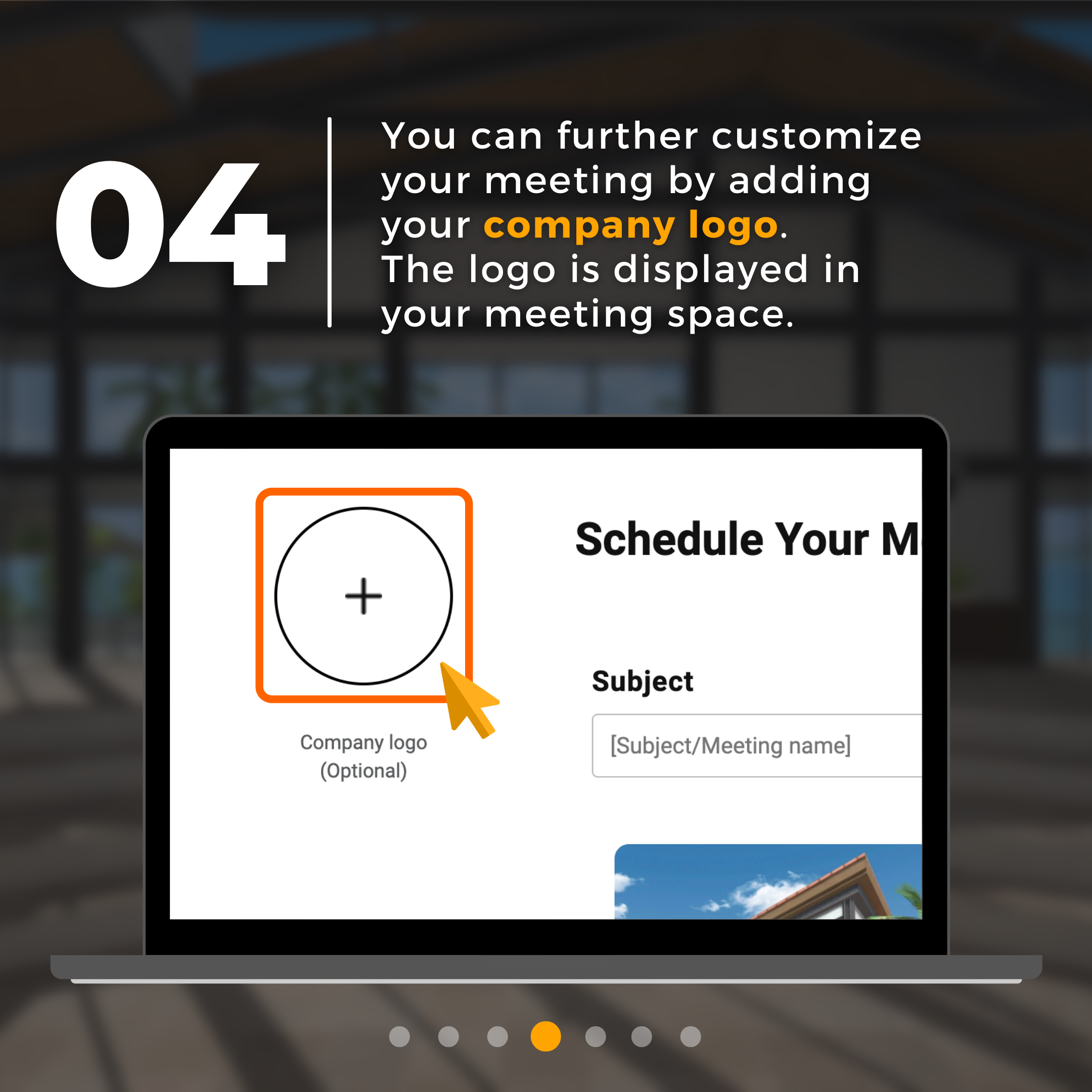
Enter the meeting details such as date, duration, and recurrence. When you are done, click “book room“.
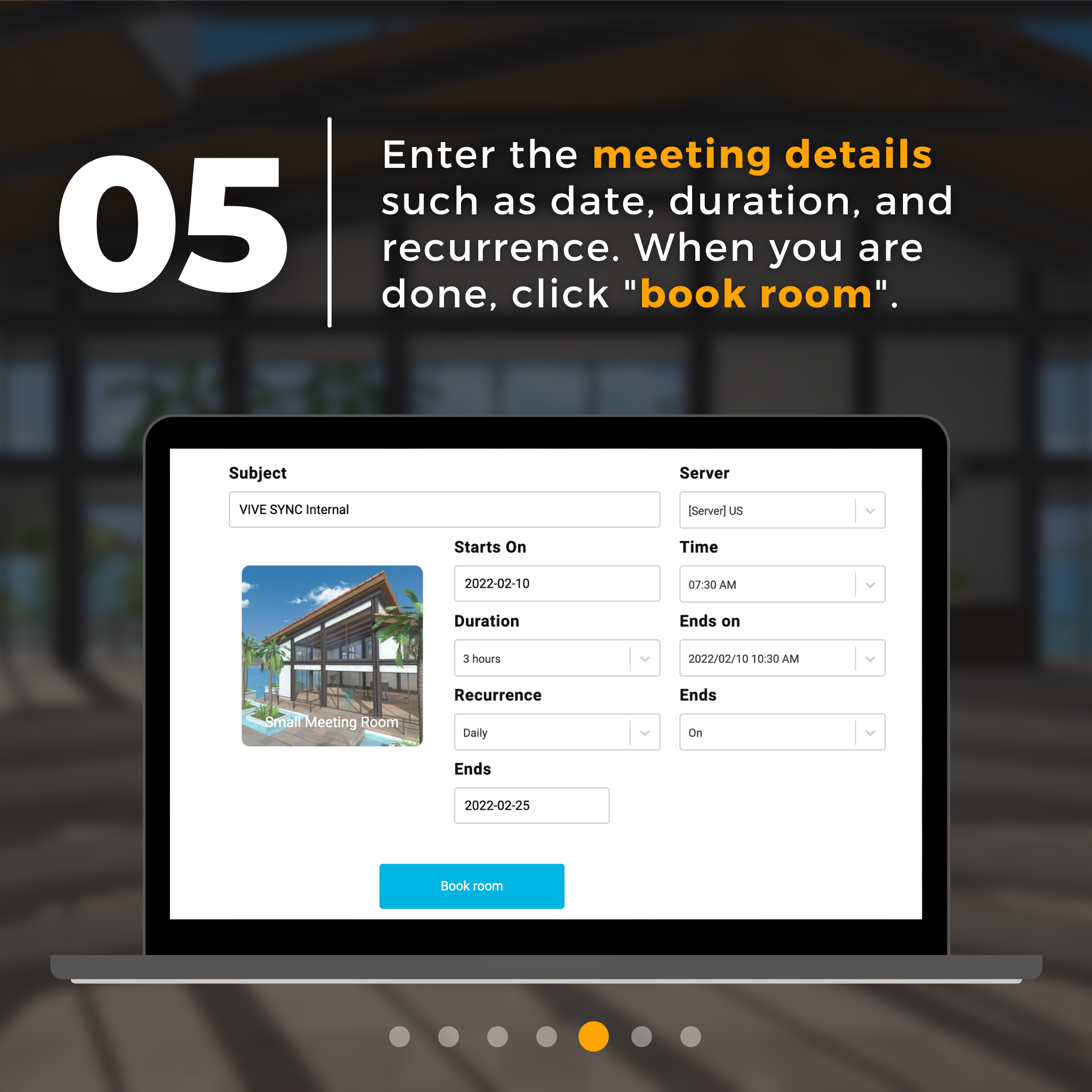
Click “copy invitation” and share the meeting info with your participants.
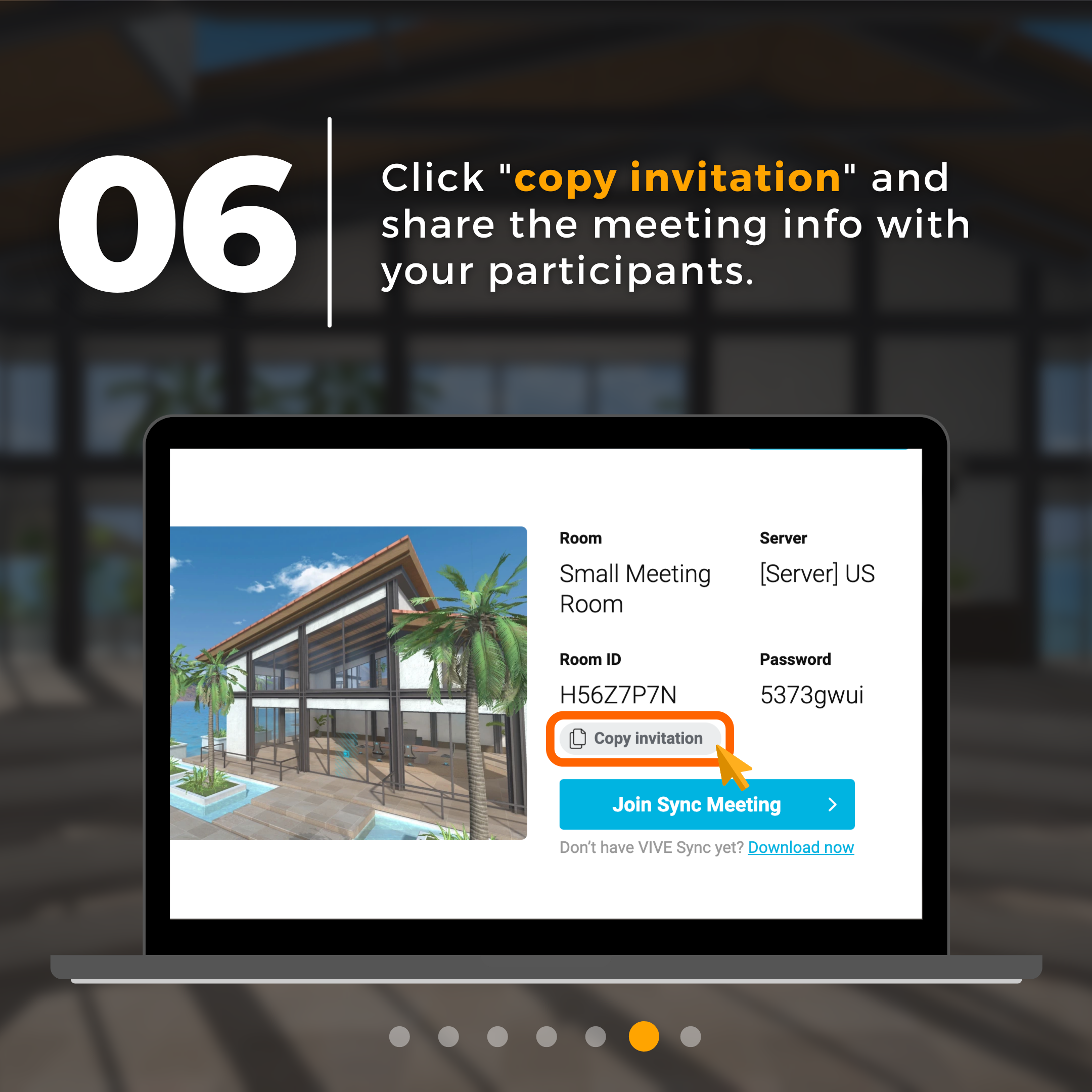
You can find your meeting on your Sync calendar.
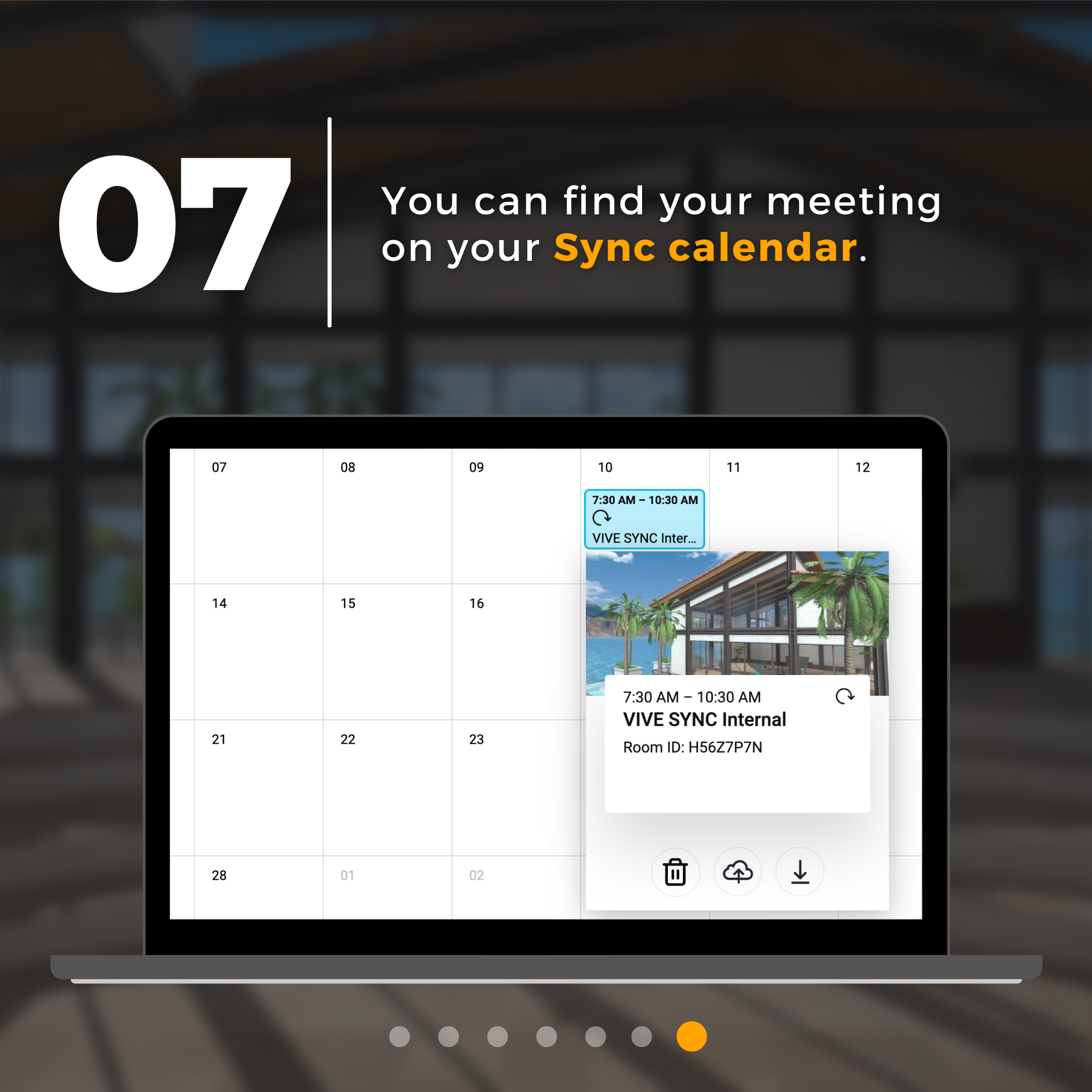
Book a meeting and send invites via Outlook
Go to sync.vive.com/download/ and download the VIVE Sync Outlook Add-In.
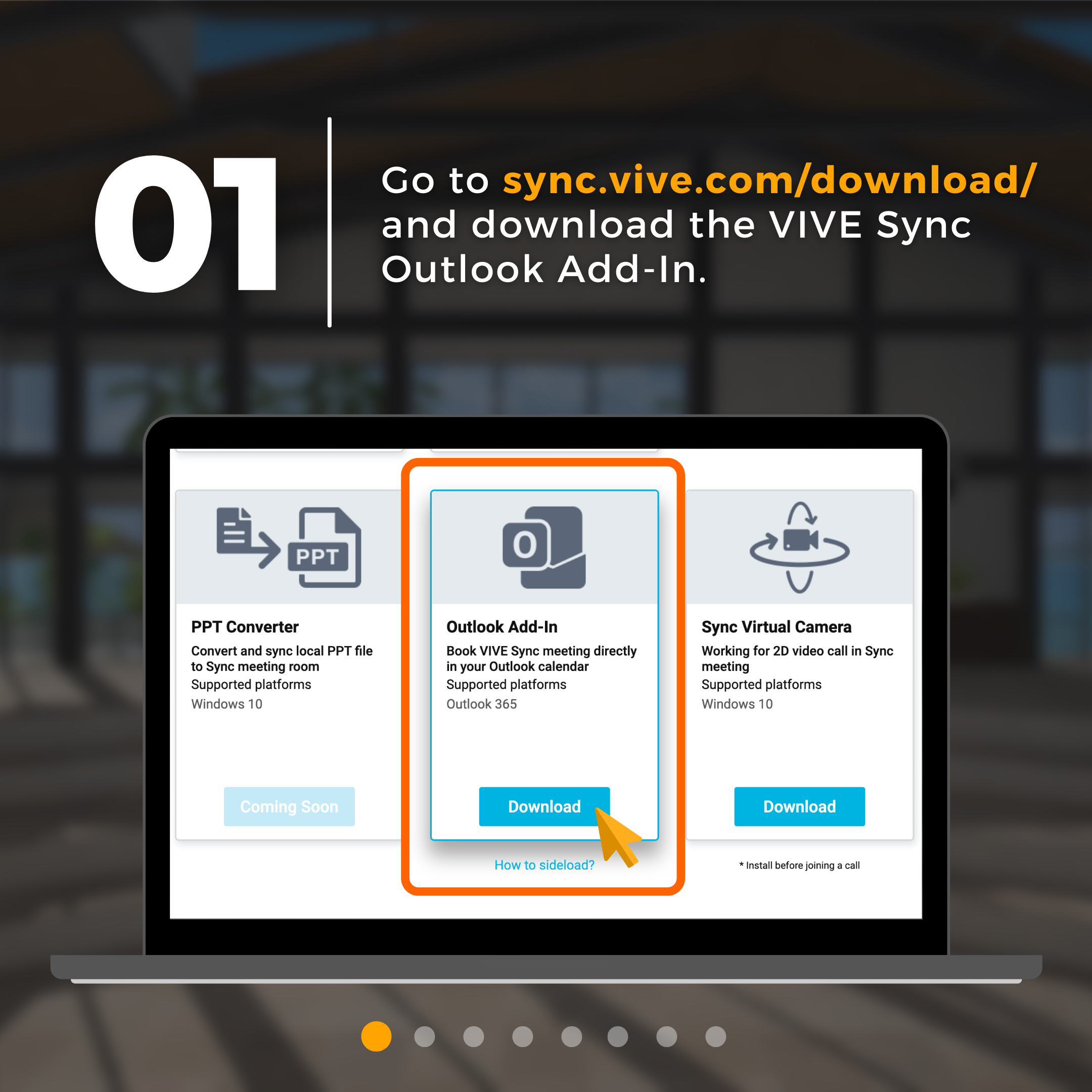
Open Outlook on your browser and open a new message. Click ••• to open the function menu. At the bottom of the list select “Get Add-ins“.

Choose “my add-ins” on the sidebar.
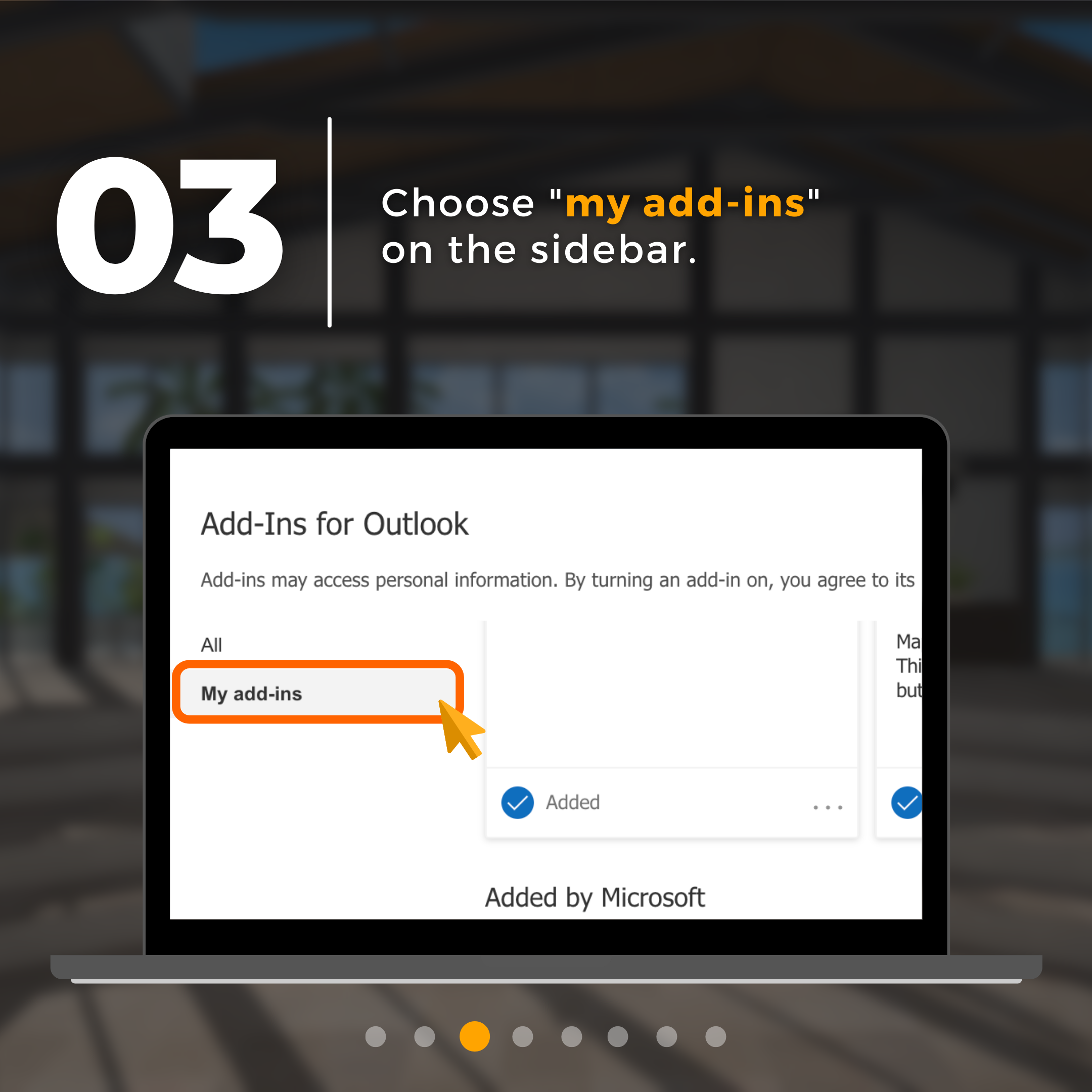
Scroll down to the bottom and click “add a custom add-in“.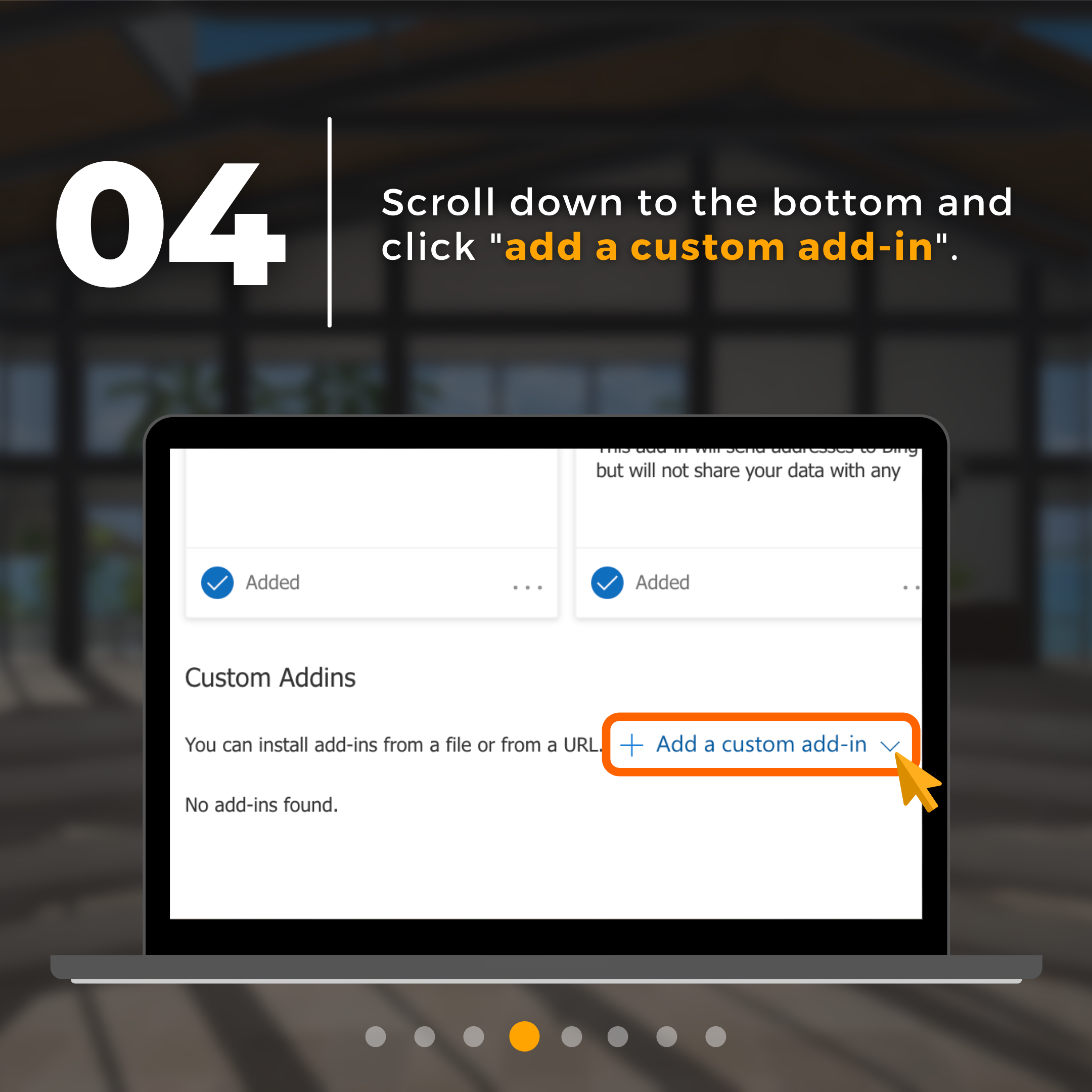
Go to Outlook calendar and click “new event“.
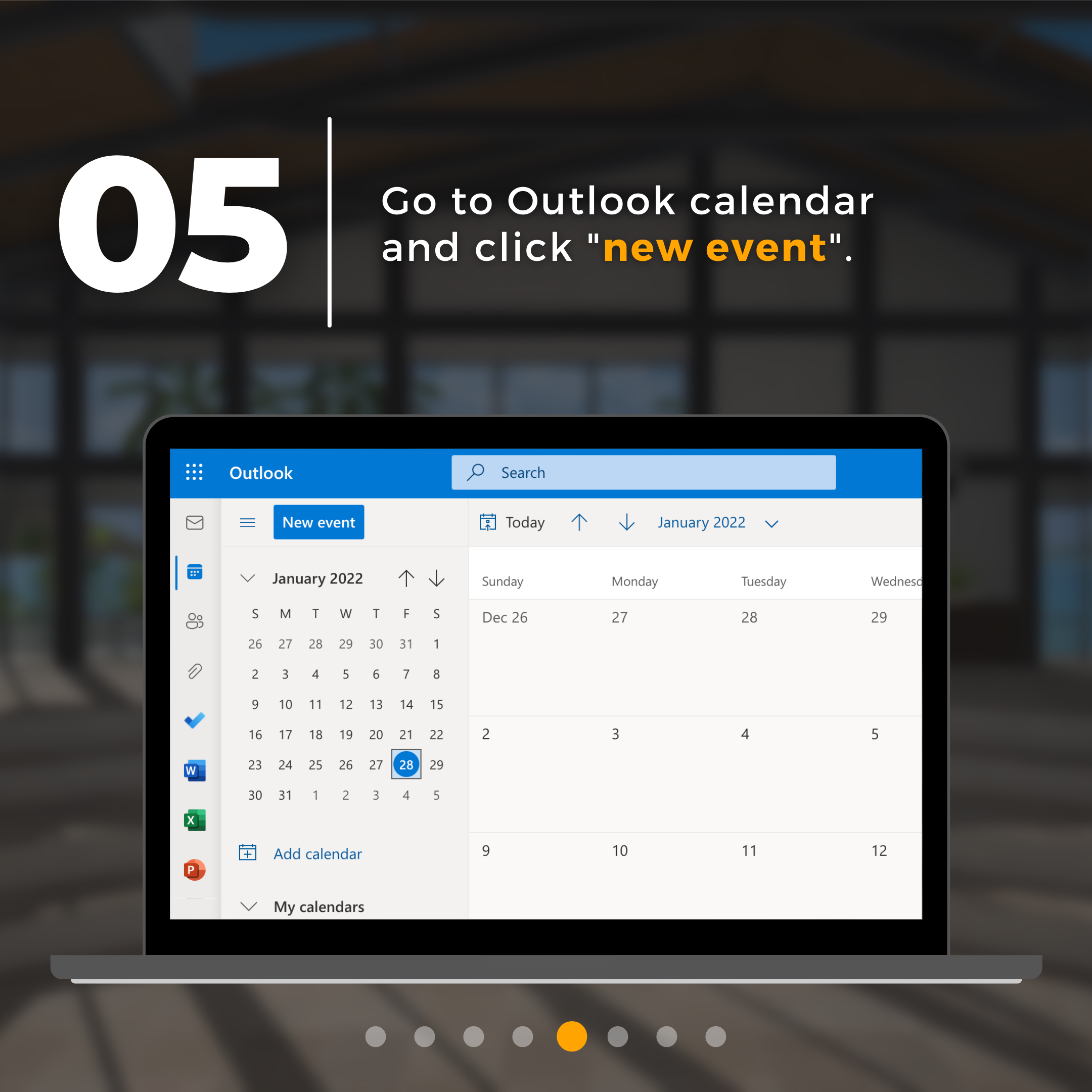
Click ••• to open the menu and choose “VIVE Sync Meeting“.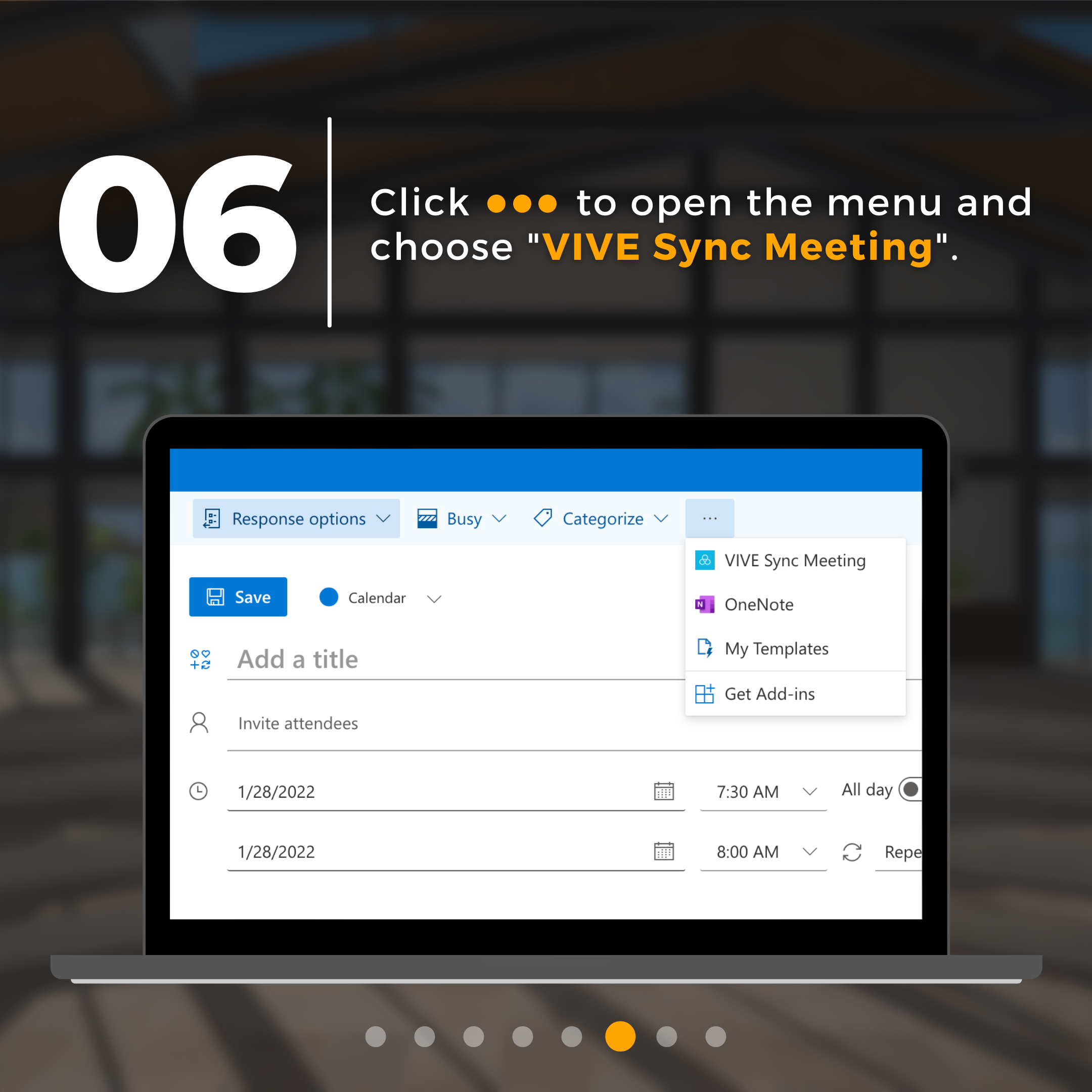
Enter the meeting subject and choose room style and server. When you are done, click “book meeting“.
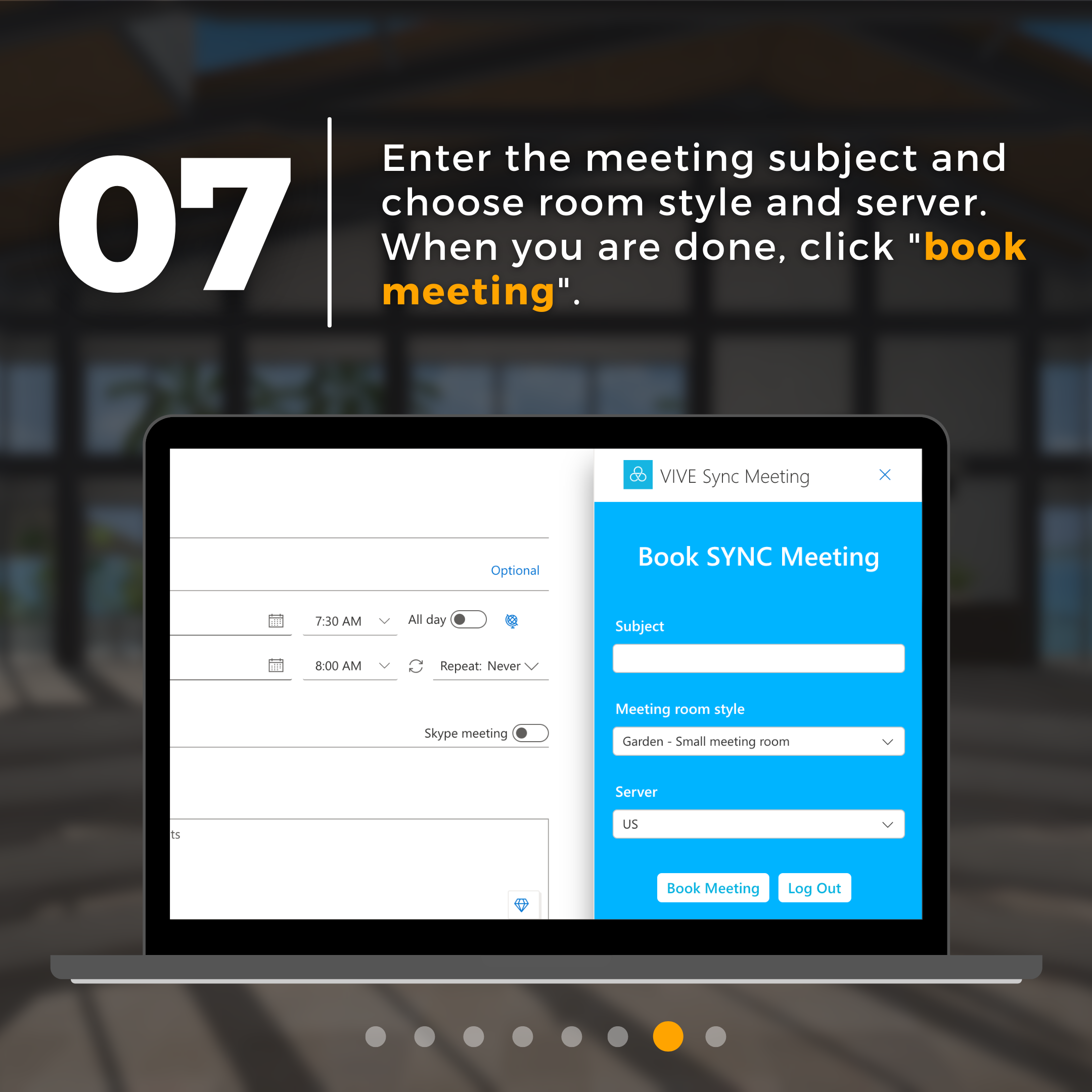
VIVE Sync Meeting details will automatically appear in the description box. After you double-check on the info, click “send“.
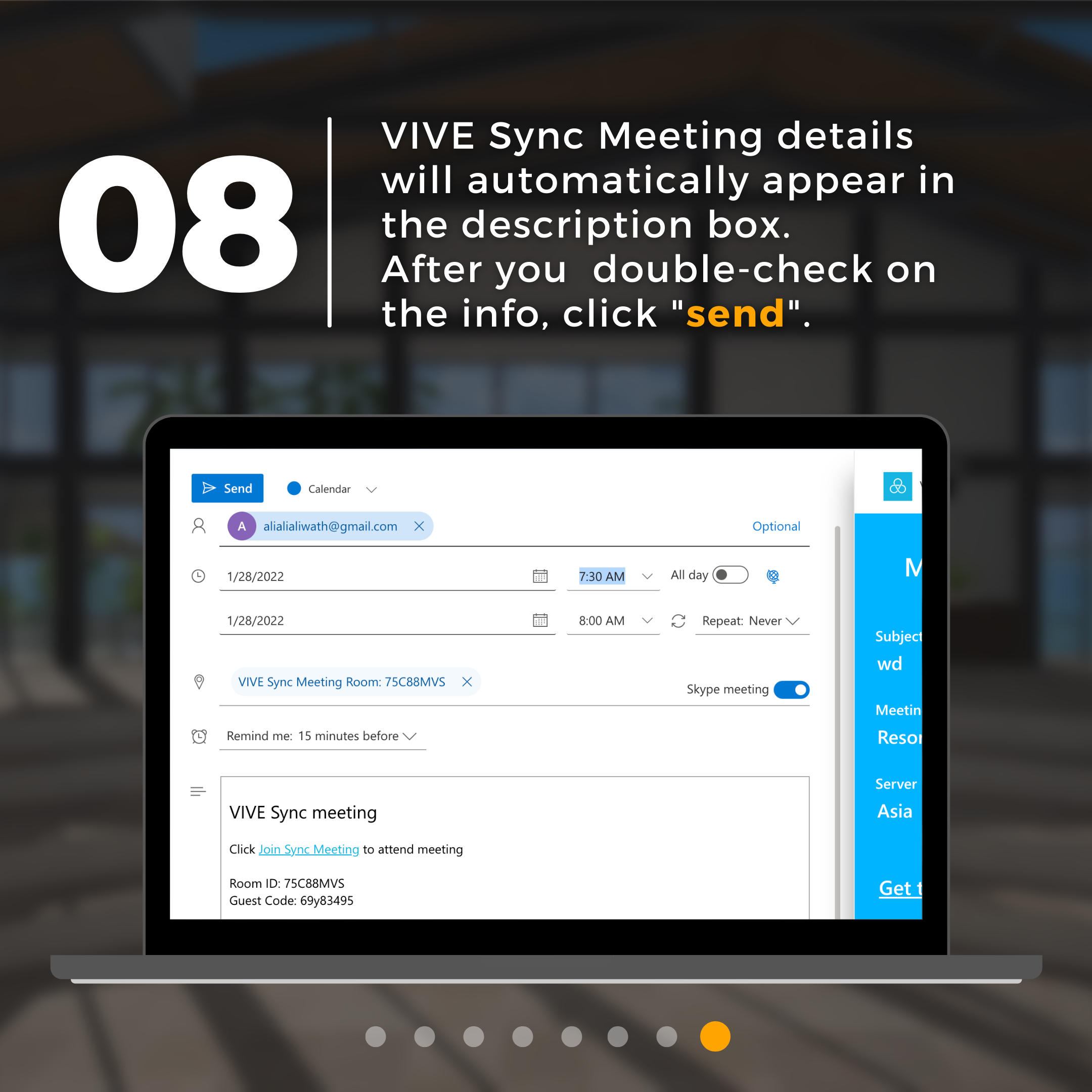
Enjoy your time in VIVE Sync!
Learn more about VR meetings on VIVE Sync.
Follow us on Twitter to get our latest updates on new products, sales, events, and more.